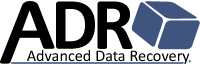When to Trust It and When It Destroys Data
The Moment You See It
You boot a Dell PERC or LSI-based RAID controller and it halts with a blunt warning:
“Foreign Configuration Detected.”
That short phrase hides one of the most misunderstood states in enterprise storage.
It means the controller has discovered metadata on one or more drives that doesn’t match what it already knows about the active array.
At this crossroads, one click determines whether data is preserved or overwritten.
Why a Drive Becomes “Foreign”
Common, legitimate causes include:
- Backplane or controller replacement — drives moved to new hardware with different metadata.
- Transient bus error or loss of NVRAM state — controller forgets its last good config.
- Drive hot-swap without proper import/export — sequence mismatch between member disks.
- Mixed-generation firmware or battery failure — controller rebuilds a cache map that conflicts with disk headers.
Each of these leads to a mismatch between controller memory metadata and disk-stored array headers.
When that mismatch appears, the controller assumes the drives are “foreign” until you decide what to do.
Reading the Foreign View
Open the Foreign Config View inside PERC BIOS or MegaRAID Storage Manager:
- Look for Drive Order — are all members shown and in the correct slot sequence?
- Check Array Level (RAID-5, 6, 10, 50 etc.) and Size / Stripe Width — do they match your known configuration?
- Verify Drive States — any flagged as “missing” or “unconfigured bad” indicate partial detection.
- Review Timestamps or “foreign config age” where supported — the older set is usually the true one.
When controller-side data differs from disk metadata, foreign view lets you see both before committing to either.
Import vs. Clear — The Critical Fork
| Action | What It Does | Safe When | Dangerous When |
|---|---|---|---|
| Import Foreign Config | Tells controller “trust disk metadata.” | All drives from same set, correct order, identical firmware. | Drives were cloned, mismatched, or from multiple arrays. |
| Clear Foreign Config | Tells controller “forget disk metadata.” | You have controller-side config saved or mirrored. | The controller lost NVRAM config — clearing erases last known array. |
Rule of thumb:
If you aren’t 100 % sure the controller’s view matches the array that held your data, do not import.
A single wrong import can zero new metadata across the disks, making subsequent forensic recovery far more complex.
Safe Diagnostic Workflow
- Label each drive before removing anything.
- Clone drives sector-for-sector using write-blockers or imaging tools.
- Analyze foreign headers offline (ADR RAID Inspector™, R-Studio Tech, or UFS Explorer Pro).
- Compare controller layout vs. header layout — do they align?
- Only then decide whether to import or rebuild virtually.
ADR’s internal tools map parity rotation and stripe offsets to confirm whether an import will be safe.
If metadata shows cross-controller inconsistencies, we stage a virtual array mount instead.
When Import Is Destructive
Import overwrites array definition sectors whenever:
- The controller auto-writes new foreign import tables before you cancel.
- The drives were initialized or newly added to another array set.
- Battery-backed cache was lost and controller assumes fresh init.
- The wrong logical drive order is applied (especially RAID-50 and RAID-6).
If you imported and the array went Offline or Degraded > Failed, stop immediately.
Imaging at that point can still recover parity but metadata is partially contaminated.
ADR Data Guidance
Our field engineers treat every foreign config state as a potential metadata incident, not a repair task.
Using RAID Inspector™, we:
- Extract the controller’s foreign tables.
- Compare with each drive’s on-disk DDF or VD header.
- Simulate the import offline to see what would be rewritten.
- Recover the original layout virtually, avoiding destructive writes.
Key Takeaways
- “Foreign Detected” ≠ drives failed. It means metadata mismatch.
- Never import blindly unless array membership and order are verified.
- Clone first, analyze offline, import only when validated.
- When in doubt, contact ADR Data — we built the only SMART RAID Inspector tool capable of simulating controller imports safely.